In a Rhiza presentation, you can add as many visualizations as you need; you can even add multiple visualizations of the same type but with different configurations to show different aspects of the data.
To add a visualization, click Add Viz and pick the visualization type you want.
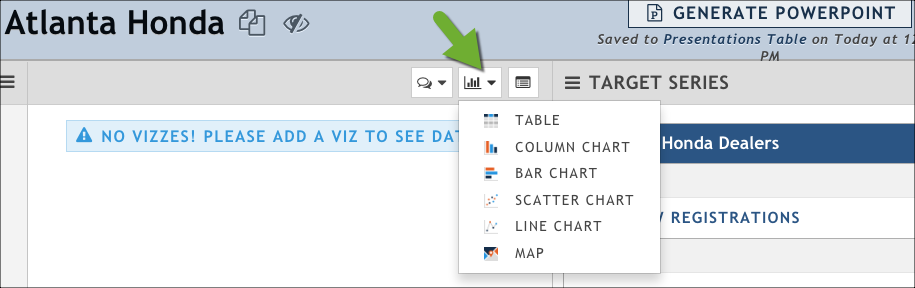
When you add a new visualization, it's added to the top of the page and it has the following general settings by default:
- 1x height (this is the smallest height a visualization can have)
- Full-page width
You can customize any visualization, as well as the size and order in which they appear on the page. In addition, you can add notes for a visualization to help provide context for the sales user (or anyone else) who will be using the visualization to tell the sales story.
Now that you've added a visualization, customize it. See Configuring A Visualization.