Managing Data in Rhiza
Rhiza Premium's Data Management tab (A) is the place to turn when you want to know what datasets you have or when you want to upload your own data.
Quick Links
- Learn about the datasets available in in the Data Catalog.
- Learn about uploading your own data in Preparing Data For Upload and Uploading Data.
By default, the tab shows you any uploaded .csv datasets that are available in Rhiza. However, you can use the Syndicated button at the top of the table (B) to see licensed datasets.
You can search for datasets by name or keyword (C). For uploaded datasets, you can also use the column sorting functions to find datasets based on who contributed them, when they were uploaded or modified, or how they are described.
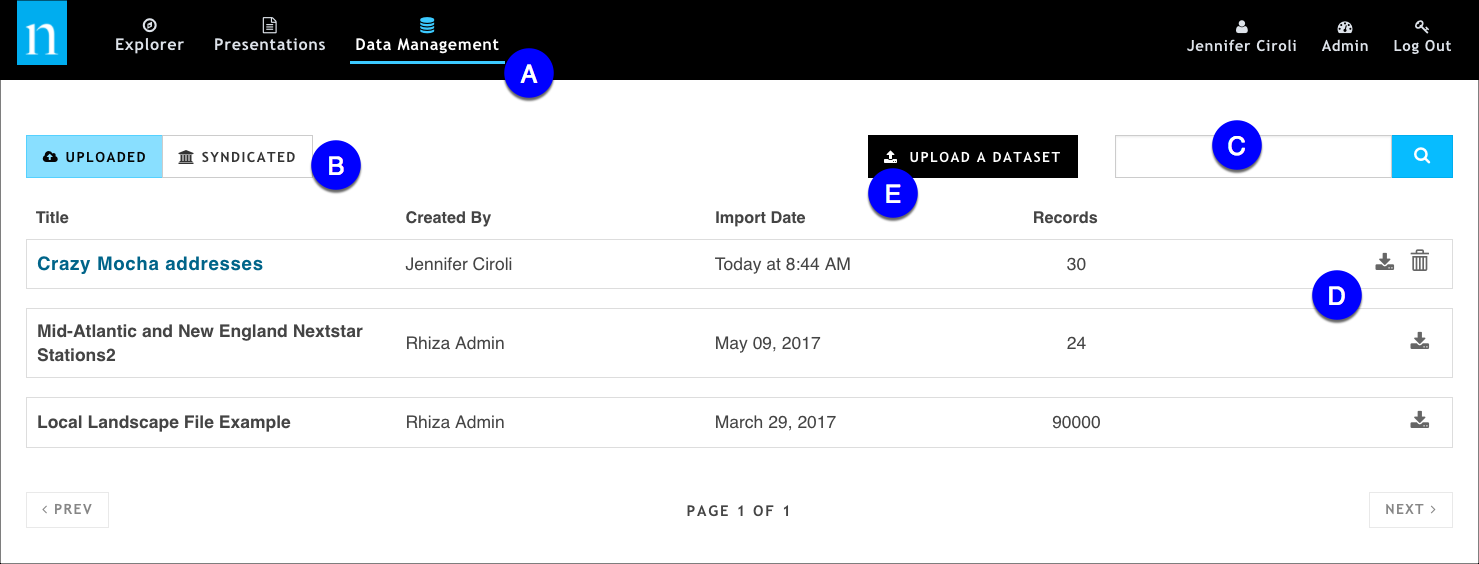
If the dataset is one that you've uploaded, you'll notice that it's hyperlinked; clicking that link enables you to edit the name, description, contributor name, and privacy settings for the dataset.
Use the icons (D) to do the following tasks, depending on whether you uploaded the dataset:
Download the .csv file to your local machine
You might want to download a dataset to see the raw data, or even to update it and upload a newer version. You can download any dataset, regardless of who uploaded it.
Share or hide the dataset
Share your dataset so your colleagues can use the same dataset in their presentations. This action is available only if you are the one who uploaded the dataset. For more details, see Public vs. Private Data.
Delete the dataset
This action is available only if you are the one who uploaded the dataset.
If you want to upload a new dataset, use the Upload a Dataset button (E).