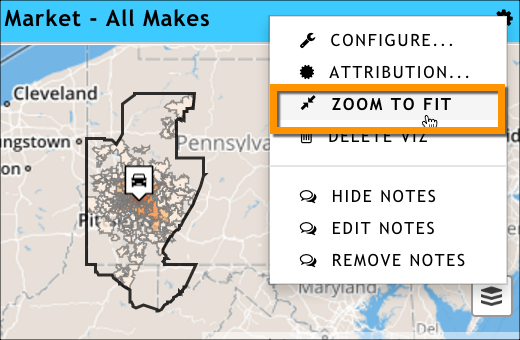Now that you've created a presentation from a template, maybe you realize it doesn't tell the story you'd hoped it would. Perhaps you want to quickly see if a different station or car dealership or market tells a better story. You can do that without re-running the template by simply editing the template filters from within the current presentation.
In the Template Fields panel, click on the field you want to edit. In the following example, we've clicked on the Dealer field. Notice that it has opened an editable box.
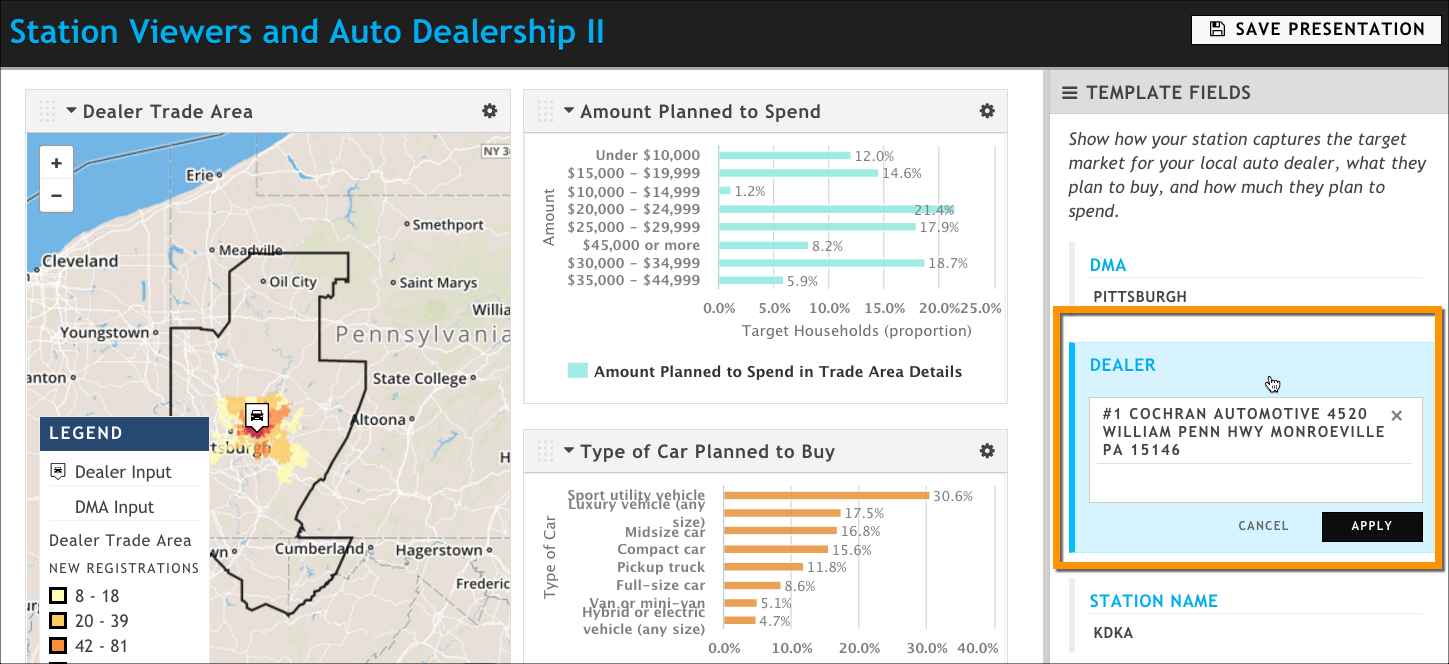
In the text box, clear the existing value by clicking the X next to its name.
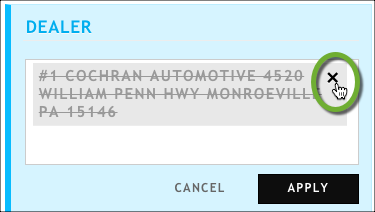
Start typing the name of the new value you want, and then select it when it appears in the drop-down menu. If you are changing a station, dealer, or other business type, make sure it is in the specified market or that -- if the template allows it -- you update the market field as well.
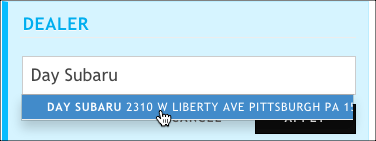
Click Apply to make the change. The presentation pane now has an orange Update Presentation button at the top.

If you have map visualizations and you've changed your market, you may need to use the map's Zoom to Fit option to reposition the map's focus on the new market.