You can share any of your saved presentations with the group or groups you belong to. When you share a presentation, anyone in the group can see the presentation, as well as make a copy of it for their own use.
As a user, you automatically belong to one or more groups, depending on how your administrator has configured your account. A group is simply a meaningful collection of users (for example, employees of a TV or radio station).
You can also make a copy of any presentation that has been shared with you. Once you make a copy, you can modify it to meet your specific needs, and then save it.
Sharing a Presentation
By default, presentations are private. To share a presentation, click the share icon next to the presentation title and then select the group or groups you want to share with. If you belong to multiple groups and want to share with all of them, you can simply click Select All.
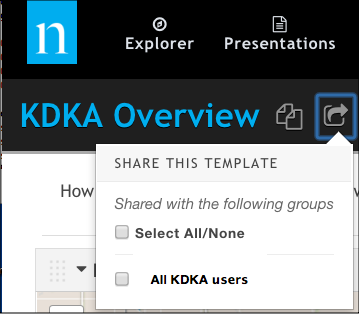
Copying a Presentation
You might copy a presentation that you like and then update it with different template field variables. For example, maybe you or someone else has saved a great presentation for a particular station and car dealership. You want to use it for your station and dealership. Simply create a copy of it and adjust the template field variables (see Updating template values in a presentation).
To copy a presentation, use the copy icon next to the presentation title.
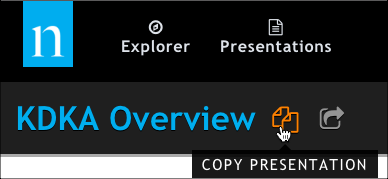
Use the Copy icon to create a copy of the presentation
Using the Presentations Tab to Copy and Share Presentations
You can also share and copy presentations from the Presentations tab.
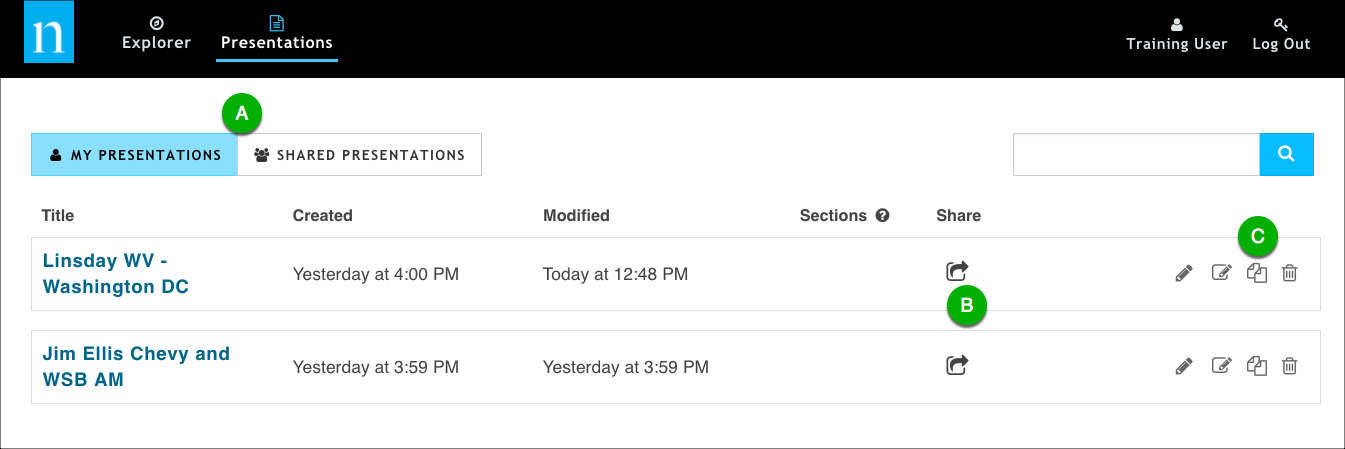
- (A) The presentations you own are on the My Presentations tab. Those that are shared with you are on the Shared Presentations tab. You can copy presentations from both places.
- (B) The Share icon is visible only for presentations that you own.
- (C) The Copy icon is available for presentations you own and for presentations shared with you.