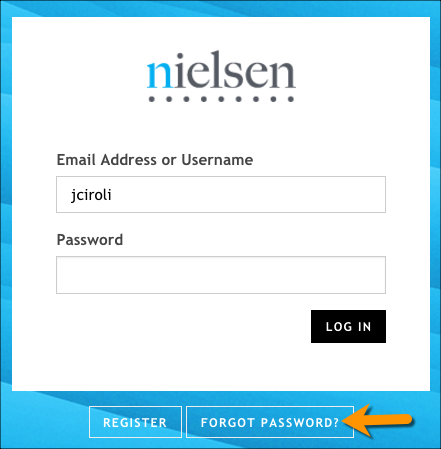You can change your account settings at any point. Account settings include display name, email address and password.
Open the Account Settings tab in Rhiza Premium.
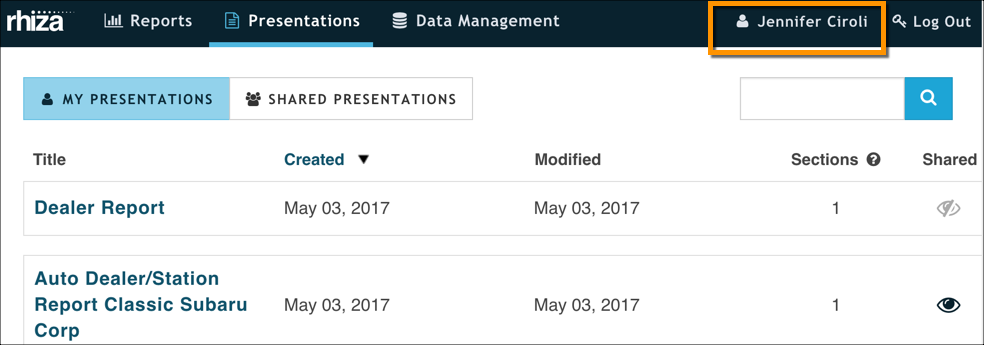
If you want to change your password, follow these steps:
Click Change Password to open the Change Password dialog box.
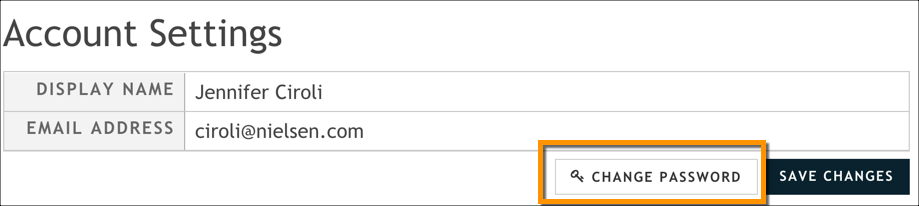
Enter your new password in the New Password field, and then retype it in the Confirm Password field.
Click Save Password to close the Change Password dialog box and return to the main user settings tab.
Make changes to any of the other settings.
Display Name: This is the name shown in the user account tab, and the name associated with any shared presentations, datasets, or templates you create. By default, the value is the user name you specified when you created your account.
Email Address: Your email address must be part of the domain licensed to use Rhiza Premium.
IMPORTANT: Your email address is your user name. If you change it here, you must use the updated email address as your new user login.
Click Save Changes.
Forgot Your Password?
It's no big deal. Simply click the Forgot Password link from the login page. When you're prompted to do so, enter your email address. You'll get an email with a link to reset your password.